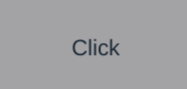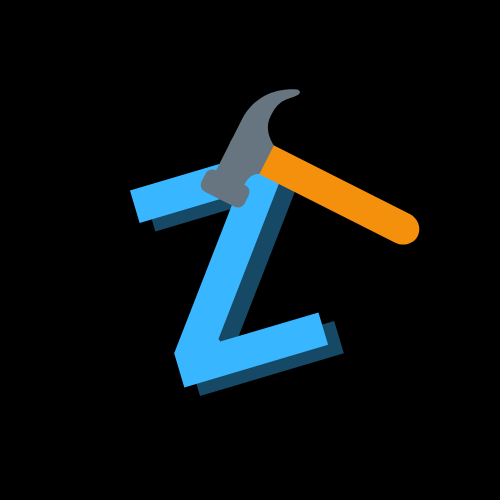.Text
The text that appears inside the sigma button or sigma label
.Size
Controls width and height x, y
.Position
the position of the button or thingy
.Parent
its like the original holder of something in this case its the screengui since the button is within it, it would then be called a child which we will learn next chapter :D
.BackgroundColor3
Sets the background color using RGB values (Red, Green, Blue) you can look this up if you want more info I hardly know about them but heres an example: yellow = rgb(255, 251, 0)
.TextColor3
color of the text this can change depending on how you want to color it!
.TextSize
How big the text appears (in pixels) - higher numbers = bigger text
.Font
Which font style to use (like SourceSansBold, SourceSans, etc.)
UDim2.new()
A special value for Size and Position. Format: UDim2.new(scaleX, offsetX, scaleY, offsetY) - scale is like changing things in a bigger way offset is the tiny movement u can add after the big changes.
Color3.fromRGB()
Creates colors using RGB values. Example: Color3.fromRGB(255, 0, 0) makes it red
Instance.new()
Creates new Roblox objects like ScreenGui, TextButton, Frame, etc.
:WaitForChild()
Waits for a child object to exist before continuing. Prevents errors when things load slowly basically it just says wait for something to load!
:Connect()
Connects a function to an event (like when a button is clicked). This makes things interactive + sigma!
MouseButton1Click
a detection method for when the left mouse button is clicked on the element!
Vector3.new()
Creates 3D coordinates (X, Y, Z). Used for positioning things in 3D space